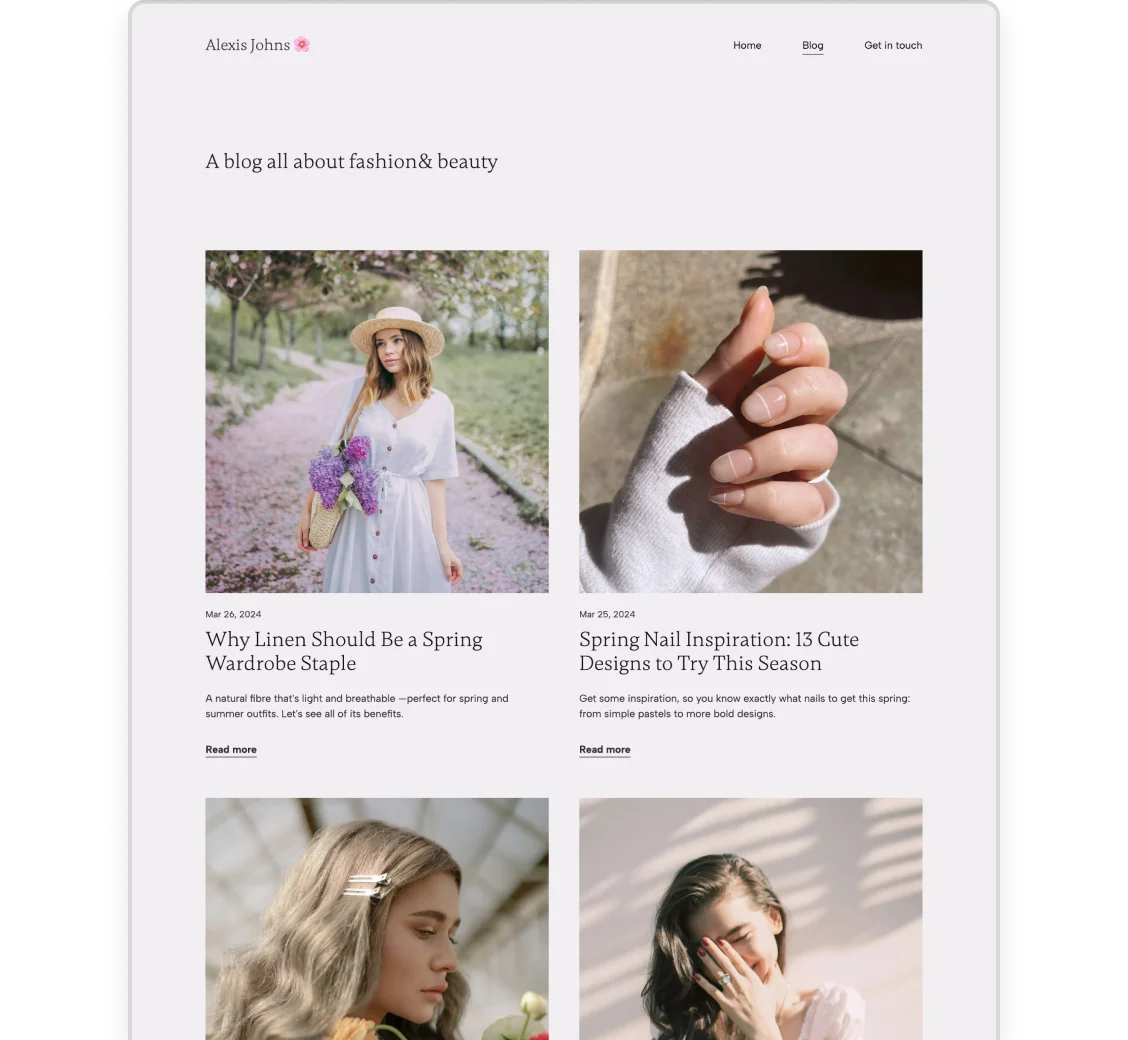Let’s Talk Pinterest for Blogging: Outdated Advice, Tools & Strategies
Pinterest is a must for bloggers —you’ve probably heard that already. But there’s so much outdated advice on how to use Pinterest for blogging, it’s hard to figure out what’s worth trying. So today let’s talk Pinterest: what common tips you should ignore, what seems to be working for our team and the community, and which tools can make Pinterest marketing more efficient.
If you’ve been researching this topic, you might have seen the most important things to know and do for setting up your Pinterest. But just to cover all bases, in case you didn’t, let’s quickly talk about…
Not everything on the internet is outdated. So let’s see a few of the most important basics if you want to use Pinterest for blogging and driving traffic.
- Switch to a Pinterest Business account. It’s free and it’ll give you access to essential features like analytics, or rich pins. Speaking of which…
- Use the advanced features like Rich Pins. They give more context to viewers, making them more likely to actually click through.
- Fill out all details for SEO. Pinterest is more of a search engine than a social media platform, so filling out titles, descriptions, and image alt texts is extremely helpful.
- Create eye-catching pins, and do so regularly. This one goes without saying but there’s no traffic without unique, scroll-stopping pins.
Outdated Pinterest marketing advice you should ignore
When you search “how to use Pinterest for blogging” a lot of results that Google gives you won’t have a publication date. So it’s easy to think they’re fresh, implement their advice, and then wait for results that never come.
We looked into the code of some of these results, only to find they were published around 2017 —which was 8 years ago, however crazy that feels.
Using Pinterest to promote our own blogs, and talking to many other bloggers we found that Pinterest strategies being old sadly really is an issue. Content changes, our habits change —and the algorithms change even faster.
To make sure you don’t waste your time, here are the widely recommended Pinterest strategies we found to be outdated.
1. You should engage with and follow others

Read through this Reddit thread for a discussion on followers on Pinterest
An advice that comes up over and over again is to engage with people: follow Pinners, like their pins, comment everywhere, and try to get them to do the same. That’s based on the idea of Pinterest being a social media platform —and that’s where they go wrong.
Because the truth is, that’s not how people use Pinterest. It is, above all, a visual search engine, and a place to curate inspiration. Most people don’t even notice likes and follows and most likely won’t reciprocate.
So instead of trying to change the way people use the platform, use your time to serve them in the way they already do. Create content that they can find and enjoy.
2. Being very specific about Pinterest boards matters
Another thing you might come across a lot is a lot of elaborate and specific strategies about what Pinterest boards you should create and how to pin things to each. But based on our interviews, chats within the blogging community, and our own experiences, it seems that Pinterest users don’t care about the boards as much.
In fact, most of the time they discover and pin content either from their home feed or from their search results. So while it’s still a good idea to keep your pins somewhat organized on your profile, you shouldn’t spend too much time creating and curating many very specific boards.
3. Keep repinning the same pins with Tailwind to stay active
Around 2017-2018 it was a very popular Pinterest strategy to recycle and repin pins with the Tailwind app. It made it very easy to automate the process and you felt like you got a lot of extra content with very little effort.
But since then the Pinterest algorithm also got more refined, and now it actually penalizes such behavior, deeming it spammy. So stick to always creating new and original pins instead of automatically recycling old ones.
4. You need to pin 20+ posts a day for it to work
Speaking of being spammy, you don’t need to push out over 20 pins every single day for your Pinterest strategy to work. And it wouldn’t even be realistic in most cases, especially if you want to create quality pins and content.
Don’t get us wrong, it’s important to stay active: ideally pinning everyday. It doesn’t need to be dozens a day though, even one pin a day will get you going. Just like this Reddit user suggested:

Check more of this discussion here.
Strategies that seem to work on Pinterest in 2024
We’ve gone through all the things that don’t seem to be working anymore. Now let’s see the ones that can help you gain impressions and drive traffic to your blog.
1. Claim your website to see all pins and traffic
It’s a technical step that not many articles mention, yet it’s essential for your Pinterest success. You must have read about the importance of a Pinterest Business account —but that alone won’t give you all the information and numbers you need.
Claiming your website/domain means you’ll see all traffic leading to it on Pinterest, even when it’s not through a pin that you created.
Need help with the process? Check the documentation on how to claim your website on Pinterest.
We know it’s a little bit technical, which can be intimidating, but don’t worry, you’ll be able to do it! We recommend the DNS text record method as the easiest way to do it.
And if you set everything up but it’s still not working, don’t hesitate to get in touch with Pinterest’s customer support. When we tried to claim Copyfolio on Pinterest, it didn’t work at first. So we submitted a ticket and were surprised to get a reply within an hour. The team at Pinterest fixed the issue and approved our claim —just like that.
It’s not only you website and domain your can claim. You can now also connect your Instagram and Pinterest business accounts. With that, everything you’ve posted and will post on Instagram gets automatically shared to Pinterest too. So if you’re active on IG, it might be a good idea to do this for some extra content and activity.
2. Create multiple unique pins for the same blog post
It’s hard to predict what’s going to work pin-wise for a blog post. Our team found that creating multiple unique pins for the same article and testing them usually yields great results.
And by multiple we don’t mean dozens (remember, Pinterest doesn’t like spam) but rather 4-5. For these, we experiment with using different photos, adjusting the layout, or changing the text on the image.
After a few tries, you might be able to see what works best and implement that for your new pins. This takes us to the next point, which is…
3. Follow the experiment - track - recreate cycle
Like with most content sharing platforms, it’s worth experimenting on Pinterest too. This doesn’t only mean experimenting with making different pins for the same blog post. Instead, think of any pin you make as a test.

You can see what brings you the most impressions and click-throughs in terms of the:
- layout of the pin
- fonts and colors you use
- type of imagery (e.g. photos vs illustrations)
- pin format and type (idea pin, video, simple pin, etc.)
- way you write the pin’s title and description
Make sure to always track the performance of each pin, draw your conclusions, then implement things that worked for your next pins. Then start the cycle again to keep your content fresh and the algorithm happy.
4. Use videos, the algorithm seems to love them
The title is self-explanatory: experiment with video pins as the algorithm loves them. Especially with most pins still being static images, videos are great to catching peoples attentions in home feeds and amongst search results.
Just make sure your video is in portrait ratio (meaning it’s taller than it is wide) and that it makes sense even when it’s muted.
One thing that our team found though is that video pins are great for getting lots of impressions —but not the best at getting click-throughs. So overall we’d say they’re the best at brand awareness, complementing your other pins aimed at driving traffic.
5. Follow the Pinterest Newsroom for platform updates

As with all search engines and social media platforms, it’s important to stay up-to-date with algorithm updates and new features. One of the best sources for that when it comes to Pinterest, is the Pinterest Newsroom.
Here you get now just updates but helpful reports on trends straight from the source. Just an example: at the time of writing this post, they just published a piece “Introducing new AI tools for creative and performance, and brand safety updates”. You can read it here if you’re interested.
By reading these and trying out the new features early, you’ll have a great chance of being ahead of the game, gathering more impressions and Pin clicks than your competitors.
Tools to make your Pinterest workflow more efficient
When you search for tools to help your Pinterest marketing game, there’s a good chance you’ll find a list with a bunch of scheduling tools. Most of them are schedulers for multiple social media platforms and it’s hard to figure out which one to go with. So before we dive into other helpful tools, here’s our take on these.
Scheduling tools for Pinterest
Many people don’t know but you can schedule pins natively on Pinterest. So if you don’t already have an app you love and use for scheduling posts for other social media platforms, which also supports Pinterest, we recommend you to just do it on Pinterest. It’ll have the smallest chance for things not posting or going wrong —and it won’t cost you anything extra.

But if for some reason you’re looking for a dedicated scheduling tool for Pinterest and other social media, we recommend you to check the list of Pinterest’s official partners. You’ll find many of the often-recommended tools here, such as Buffer, Later, or Planoly.
Tools to help you create pins
There’s no pinning without pins and they don’t make themselves. Or do they? There might be a few tools in this list that’ll make you feel like they do.
1. Piktochart

A type of visual that’s popular on Pinterest but a little hard to create is infographics. Piktochart is a handy tool to create aesthetic ones easily with the help of AI.
The good news is that they have a free plan to try —but you’ll need to upgrade to their Business plan ($24/month, when billed annually) if you want to apply your own branding.
2. StoryLab AI

Images are half the pin, so to say. Each of them will also need a title and description, and that’s what StoryLab can help with. In their social captions section, you can generate these for each of your pins to make your workflow that much faster.
You can get 3 free runs on StoryLab a month or upgrade to their unlimited plan for $19/month.
3. BlogToPin
One of the best tools for bulk-creating pins for your blog is BlogToPin. As the name suggests, it takes your blog (posts) and turns them into pins. You just…
- Plug in your domain and choose the pages
- Pick boards to pin to
- Choose colors, fonts, and templates to use
- Select pictures you don’t want to include
- Check and approve (and optionally edit) the pins
Based on their 1-minute demo video above, the process is very quick and easy.
4. Canva
Suggesting Canva to make pins is nothing new, we know. But did you know that you can bulk-create content for Pinterest on there? You can make it generate tips or others ideas in its Documents section —then turn them into pins with the same template with its Bulk create app. Here’s a TikTok showing you how:
Tools to get data & insights for your Pinterest marketing
5. Keywords Everywhere

Keywords Everywhere is a browser extension that’ll help you see how certain pins perform right at first glance. It shows you the number of repins, saves, like, comments, and how long ago the pin was created.

But you can also add widgets for search insights and trend charts, and even check search volumes in the Pinterest search bar.
You can use some of the functions in the free plan, but you can upgrade for all features and insights. Their plans start from $2.25/month and are based on available credits and user seats.
6. Pin Inspector

Pin Inspector might be the most old school one on the list, being a proper application instead of a web app. The benefit is that it’s a one time payment of $67 instead of a subscription —but we’re not sure how updates and improvements work. And what do you get for that money?
Pin Inspector can quickly generate hundreds of keywords to give you ideas, show you the latest trending searches, analyze pins in incredible detail, as well as scrape your feed for insights on ads and pins.