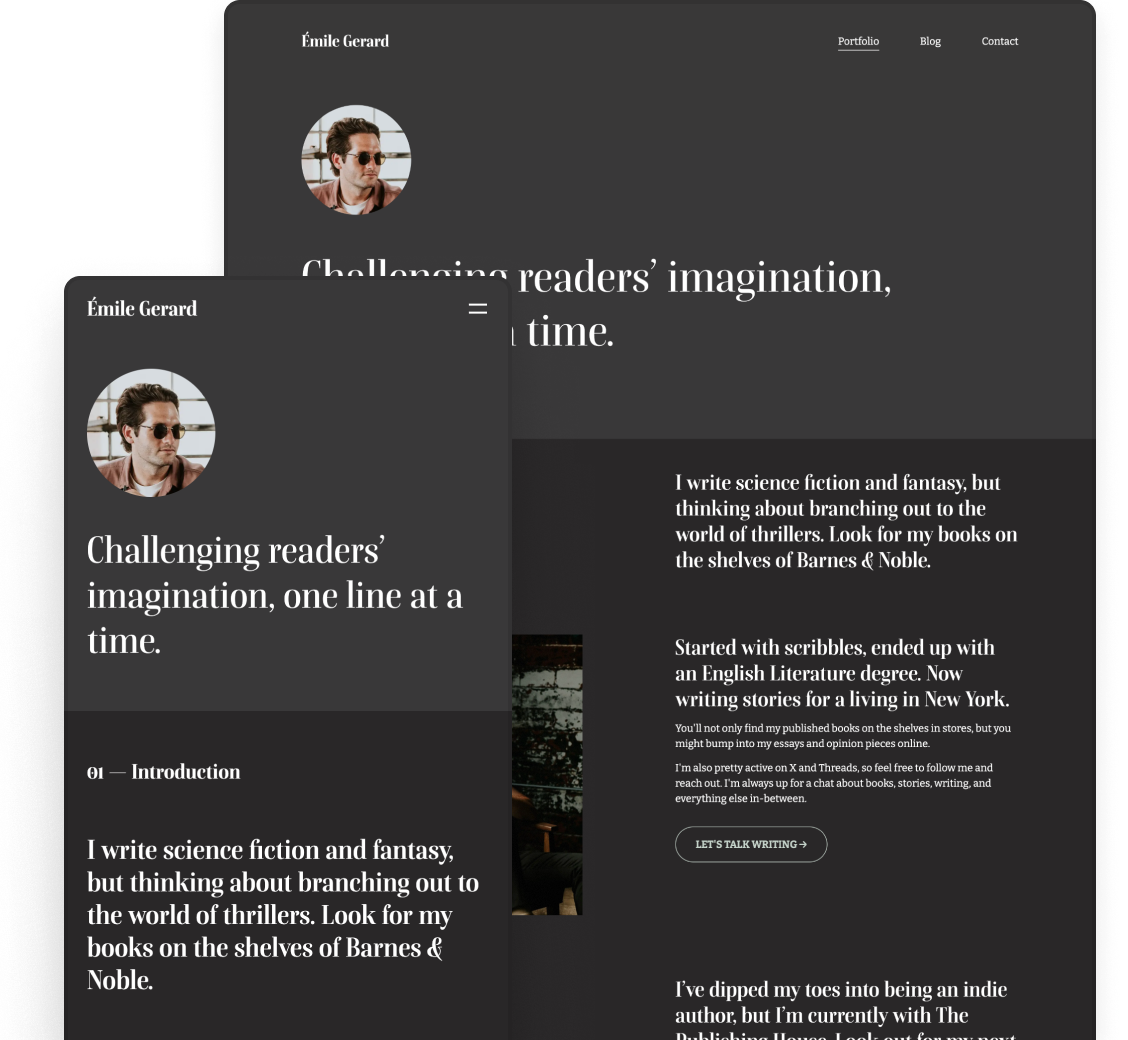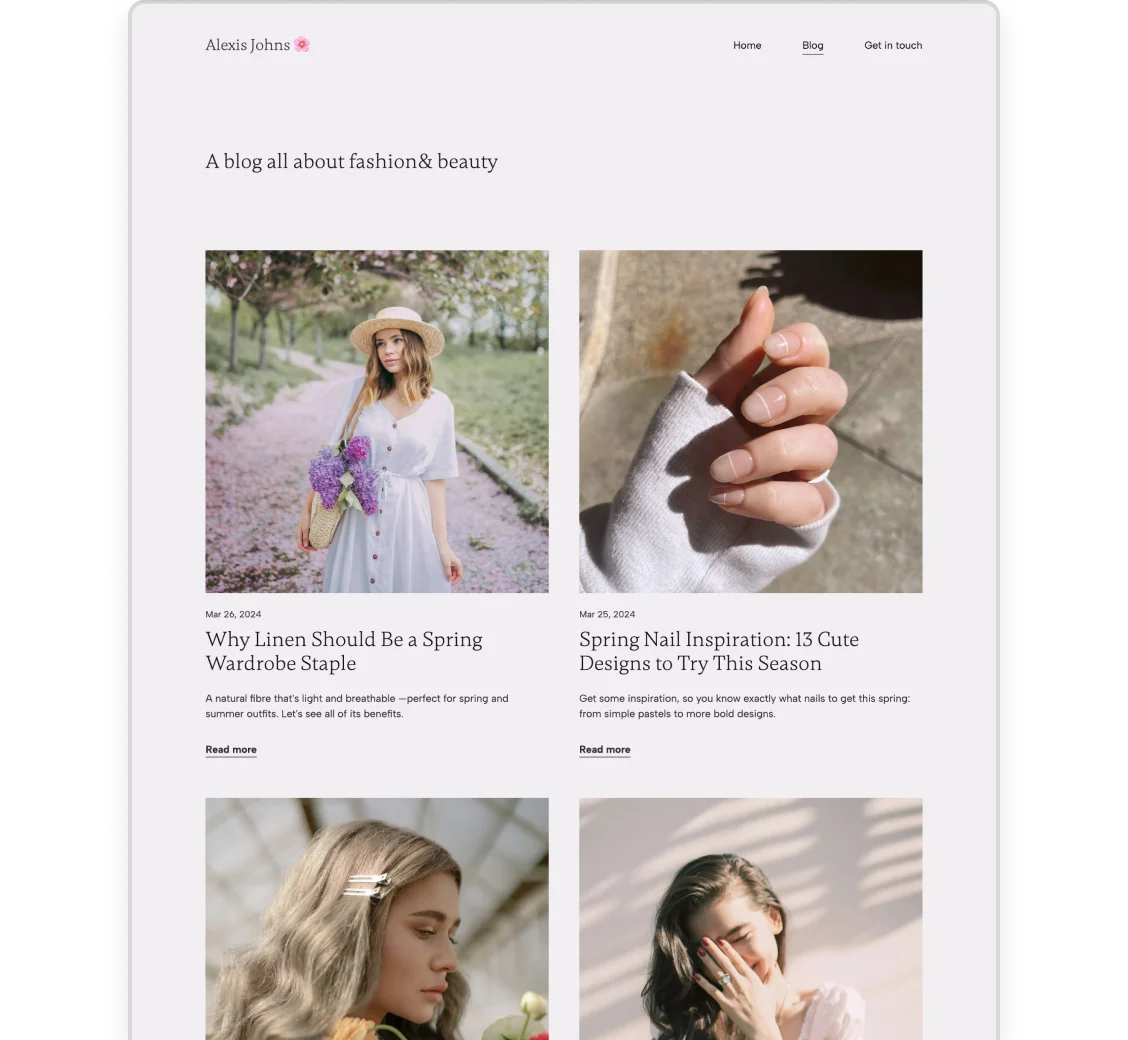Beginner SEO Guide: Make Your Website Visible in Search
Are you in the process of building a website? Whether it's for your portfolio, showcasing services, or a blog, getting discovered easily is crucial. One way to achieve that is by optimizing it for search engines. This ensures it appears when people search for what you offer.
Is that what you have in mind but unsure how to get started with search engine optimization? Then scroll through this quick, illustrated beginner’s SEO guide to give your website the best chance at showing up on the top of the search results.
Technical SEO: all the little details
First, let’s get the technical details out of the way. The good news is that if you use a website builder like Copyfolio, it’ll take care of most of it for you.
Good UX and a responsive design
Search engines rank sites that load fast and have a great user experience. These make browsing stress-free and help people get information as quickly and easily as possible.
Apart from quick loading times, you’ll need:
- Easy site navigation,
- Optimal white spaces and font sizes,
- Font and background colors passing the contrast checker,
- Responsive pages that look good on every device
The great news is that Copyfolio provides all that automatically for you. With other website builders, you’re on your own when setting all these —so you might want to ask a UX designer for help there.
Metadata: titles and descriptions

The one part that you will have to set are the metadata, including the meta titles and meta descriptions of your website pages.
Meta titles are the words that show up on the browser tab when a page is open —and also the title that (most likely) shows up on search result pages.
Meta descriptions are the few sentences that appear underneath the title in search results, giving people a little more context on what the page is about.
What do we mean by most likely?
In the last couple of years, Google has been experimenting with filling the meta titles and descriptions by itself, if it feels that the one your entered isn’t descriptive enough. So it’s now not 100% guaranteed that what you write in these fields is what will actually show up.
The ideal length for meta titles is 50-60 characters, for meta descriptions 50-160 characters.
Measuring performance: Site Insights & Google Search Console
Getting the technical settings right is only the first step of the search engine optimization process. At the end of it is measuring the performance of your efforts. And since it’s also kind of technical, we’ll include it here.
Checking your stats in Site Insights
The biggest indicator of your SEO efforts working is incoming traffic to your site. An analytics tool like Site Insights in Copyfolio is the easiest way to check that.
It shows you:
- The number of your unique visitors and page visits
- A graph of these visits over time in your chosen timeframe
- Which pages, blog posts, and projects people visited or clicked on
- What devices people used to check your site (desktop, tablet, or mobile)
- Which countries your visitors clicked from
- Your top traffic sources – e.g. Google or direct
It’s built-in, so you don’t have to set anything up. And it’s also cookieless, protecting your visitors’ privacy.
Setting up Google Search Console (GSC)
If you have a Google account, you can also set up Search Console. It’s a free tool from Google that’ll show you how many click you’ve got through the search engine, to which pages. It’ll also show you for what queries your site’s popped up and your average ranking for them.
To set it up, just:
- Head to search.google.com/search-console and add your domain. GSC will give you a code to verify that this domain is indeed yours.
- Log into your account at your domain provider and find your “domain DNS settings”
- Add a new TXT record, paste in the code from GSC, and save it.
- Click back to Search Console and verify your domain.
It might take some time for the DNS settings to update. So if you’re sure you did everything correctly but it didn’t work, try verifying it again in a couple of hours.
Bought a domain on Copyfolio? Emails us for help with your GSC setup.
On-page SEO: all about the content
On-page SEO is what most people think of when it comes to search engine optimization. It’s all about the content: how you choose the topics, what to write and do.
How to choose topics for your website
Sometimes the topic of your page is a given: your portfolio, your about page, contact page, etc. But if you want to create some extra content to bring in organic traffic and help your digital presence, you should be strategic about choosing your topics.
You’ll need a keyword research tool to get the necessary details. If you’re willing to invest into SEO, some of the best tools are SEMrush, ahrefs, and Moz. For a limited but free alternative, check out Ubersuggest by Neil Patel.
So what should you look for in keywords?
First, their topics should be relevant to your and your website. Depending on your goal with that piece of content, you can also filter by search intent: informational, transactional, navigational, etc.
Next, make sure enough people search for that keyword: that’s what the search volume indicates. It shows how many times people search for that keyword in a month. The bigger the number the more traffic potential it means for your site.
The other number you should pay attention to is the keyword difficulty. It shows how hard it is to rank #1 for that keyword, so the lower the number, the better your chances. Most tools calculate this numbers differently, so check out how the tool you chose does it.
Create unique and valuable content
All the recent Google algorithm updates point toward the same approach: create high-quality, unique content that provides value to your readers to rank well.
So above all the other SEO best practices, focus on making your content as outstanding as possible. That includes little things like paying attention to spelling and grammar —and bigger things like the research you do for a new blog post.
Make your page visually interesting
Nobody wants to read a huge wall of text, so another thing you can do to improve your pages is to make them visually interesting. All you have to do is break up the text —you have a few different options for that.
Structure text with headings

The easiest and most commonly recommended way to break up your text is to structure it with headings.
Based on SEO best practices, the title of your page or blog post should be (the only) H1 on the page. After that, you can use H2, H3, and H4 headings to separate your page into smaller topics.
Just like this article. It has three H2s:
- Technical SEO: all the little details
- On-page SEO: all about the content
- Off-page SEO: all the things outside of your site
Within these, you’ll find multiple Heading 3 and Heading 4 titles to make skimming the article and finding what you’re looking for easier.
Use different sections

If you’re building your site with Copyfolio, you’ll have a bunch of sections to choose from. So why don’t you add a gallery, logo wall, or services columns (that can be rewritten to anything) between chunks of text?
Only if it makes sense and you have something purposeful to fill them with, of course. But they’re a great way to not only create visual interest but diversely tell your story.
Add visuals: images and videos
Another simple way to break up a wall of text is by adding images or embedding videos. They’re great for illustrating your points and engaging your readers. Here are some examples. You can add:
- A short introduction video to your about page
- Screenshots of your published work to your case study
- Images of a product you’re writing about in a blog post
- Photos of people who have written you reviews or testimonials
To get the most SEO power out of your images, make sure they’re sharp and not pixelated —but with a small file size. You can use a tool like TinyPNG to optimize their file size or one like Pixelied to convert PNGs to webp.
Don’t forget to add alt text to each of your images too. It’s important for accessibility: thanks to alt text, people using screen readers will also know what is on each picture. And as a bonus, it helps search engines understand what your visuals are there to do.

Off-page SEO: all the things outside of your site
There are a few more things you can do outside of your website to help your visibility in search.
Promote your content on social media
Although a page being shared on social media is not a ranking factor, Google sees all the traffic coming from there. This traffic, or the so-called social signals, show the search engine that this piece of content is interesting and engaging. In short: worth showing to more people.
So especially after you add a new page or blog post, consider sharing it on social media. It can be on your own account or even in relevant groups.
Just make sure you don’t spam pages and groups with links mindlessly, only share it where people will likely find it valuable.
Build relevant backlinks
There’s a big debate in the SEO community about the legitimacy of link building as a way to help rank these days. Some say Google doesn’t care anymore, while others swear it can still increase your visibility.
Our standpoint on it? Relevant backlinks from quality websites are still a good idea. They might not be the number one ranking factor, but Google still crawls them —and readers of those sites might discover you through them.
Just make sure to avoid any sketchy, black hat techniques like buying backlinks and aim to create meaningful partnerships instead.
SEO FAQ: All your questions answered
I searched for my name but my site doesn't show up on Google. Why?
For a website to show up in search, Google has to find, crawl, and index your site. With millions of pages added to the web every day, it might take some time for Googlebot to find and index yours.
If you have Google Search Console set up for your domain, you can check the status of your page there. Just search for the URL in the top search bar, or navigate to Indexing > Pages.
What can I do to get Google to index my pages faster?
Although it doesn't guarantee instant results, you can request a page to be indexed in Google Search Console. To do so, search for the URL, then click "Request indexing" once the page loads.

While this helps signal to Google that it should take a look at your page, it doesn't guarantee that it'll get indexed soon. Sometimes it happens in a day —but there were times when we had to wait over 3 months for pages to get indexed.
And as the dialogue says, requesting it multiple times will not make it faster. So even though it can be very frustrating, try to be patient and check it from time to time.
I set my site to hidden but it still appears on Google. What should I do?
If you set your site to "Hidden" in Copyfolio but it still shows up in Google, it means that Google hasn't crawled your site since then.
Setting a site to "Hidden" means adding a "noindex" tag to it in the background. But for Google to take it into consideration, it has to crawl and notice that tag.
If you have a site with a significant amount of traffic, that should happen rather quickly. But for smaller, newer sites it might take a while.
To help Google notice it faster, you can request indexing in Google Search Console similarly to the last step. That button is not only there to flag pages that are not indexed yet —but also to signal unnoticed changes to the search engine.

Here you can also see when Google last crawled your page and how. In the example above (showing this very blog post) you can see it was last crawled on May 7 —even though we're writing this update on May 23. But if we click "Request indexing", hopefully, Google will crawl it again soon.